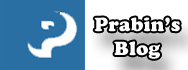Google Maps-Simple Pins: The best Free Google Map Plugin You can Find
I am wicked excited to be publishing this post. I can relate. I spent some time (hours) developing Client-Oriented Theme and outlining in precise detail to add Google Map Pins along with the InfoWindow feature on their site. The clients are quite demanding sometimes ;). Anyway, every time I searched for Google Map plugins on the plugin repository, either they happened to be hostile or came with limited features. I was already hopeless and was already planning to develop my very own client-oriented plugin (which I am NOT very good at) on the site. I, fortunately, found this fantastic Plugin which filled up my very particular need. The Plugin is Google Maps-Simple Pins which I am going to give short details on how to install it without any hurdle and what you can do with this plugin.

Getting Started
Google Maps – Simple Pins allows you to insert and manage maps on your website easily and efficiently. You can create multiple-maps literally without any limitations. You can use the map marker on your Pages, Posts, Widgets, and Custom Page Template as well.
Some Salient Features of Google Maps-Simple Pins Plugin
- Multiple/Unlimited Maps
- Multiple Markers
- InfoWindows for Markers (this one’s my favorite)
- Six map types: Roadmap, Terrain, Satellite, Hybrid, Retro, Grayscale
- Automated Geocode Addresses: i.e. You can enter the address and get the instant co-ordinates.
- Custom Zoom Features.
- Easy Shortcodes. (Can also be used on template files)
- Responsive
- Insert Custom images and URLs into info-windows
- Much More….
Installing and Activating The Plugin
To install the plugin, Login to your Dashboard. Then go to “WordPress Dashboard > Plugins > Add New” as shown in the screenshot below. Search for “Google Maps – Simple Pins”. Hit the Install Now button and Activate the plugin. Simple as that. You can also download the plugin from WordPress repository and upload the extracted file via FTP to the plugin directory. Either way, it works.

Getting Google Maps API Key

After you’ve activated the Simple Pins Plugin, it’s now time to get Google Map API Key. WHY? Because without API key, Google map will not work. Use This Link to get an API Key for Google Map.
Now go To Tools ->Google Maps – Simple Pins. There you are asked to Insert obtained API key. Simply Paste the key Inside the field and Check if the API key works or not. You will get “API key is a valid” message if API key is authentic. See the Screenshot below:

Start Adding Marker
After the API key is successfully validated, you will be redirected to the Plugin Settings Page. In the setting page, you can Add Multiple Markers, Manage different Maps easily with your preference, and use the shortcode to display the Map on your page.

After adding your preferred markers on the map, go to Manage Maps section to organize your Map Markers. You can also set the map centers and zoom manually. After saving your Map, you are ready to roll in.
Displaying The Map Marker
Now you have saved your Maps along with markers and info-window. The plugin allows you to view the marker on your Posts, Pages, and even sidebars. Copy the shortcode you get after saving the map in your page/posts.
The shortcode should look like this:
[gmsp_map id="gmsp-map-589043dba703e" w="100%" h="400px"]Copy and Past the shortcode on your page/post, and publish it. If you reload the page, your Map Marker will appear.
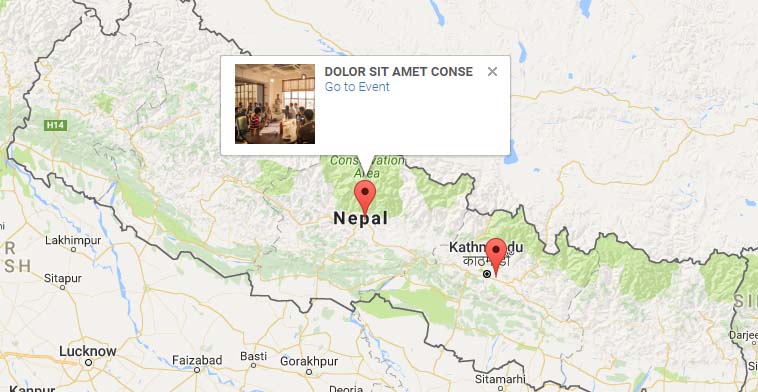
Final Thoughts
Although this plugin comes without any cost, it has some limitations. In the free version, you can’t edit the saved markers. The free version lacks Cloning Maps Markers features too which only comes in the premium plugin. Furthermore, you don’t have access to upload your custom marker but only get to choose from the ones that you see when you first install the plugin.
If you purchase the Premium Version of this plugin (which only costs € 14,95 for a single site), without a doubt, you’ll get unlimited access to the plugin. If you are wondering, the premium version comes with the following features:
- You can Edit Saved Markers in Pro Version.
- You can Clone markers and maps.
- 700 different marker icons are available.
- You can upload your custom Map Marker Icons
- You can even import/export your Maps and Markers
- Custom GMSP widget available.
- 1 Year Free support
- 1 Year Updates
- If you don’t like the plugin, there’s a 30 Days money-back guarantee offer.